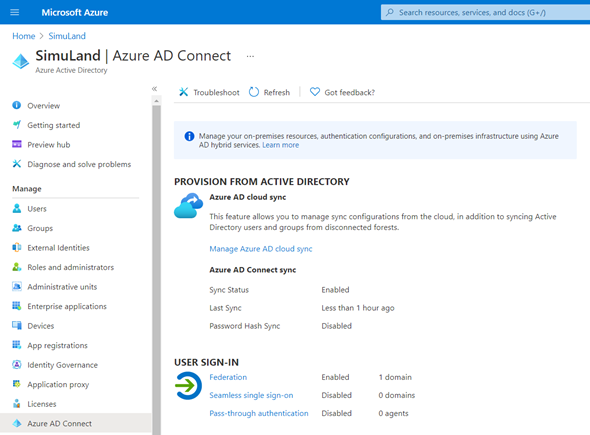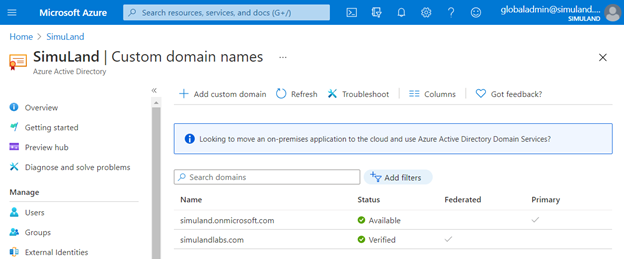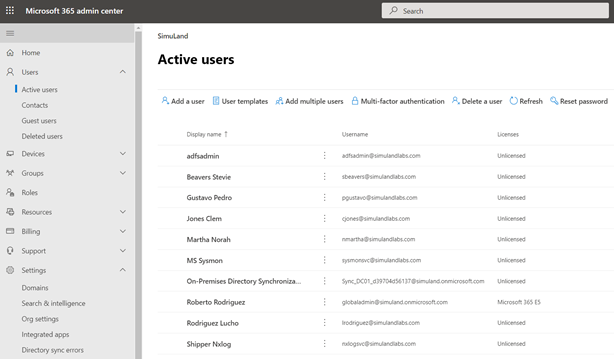Configure Azure AD Connect: ADFS
Contents
Configure Azure AD Connect: ADFS#
Pre-Requirements#
Active Directory Domain Controller and Active Directory Federation Services (AD FS) Server
Azure Bastion set up.
Configure Azure AD Connect#
Connect to Domain Controller via Azure Bastion
Double click on the Azure AD connect icon on the desktop to start the setup process.
Agree to the license terms and privacy notice and continue.
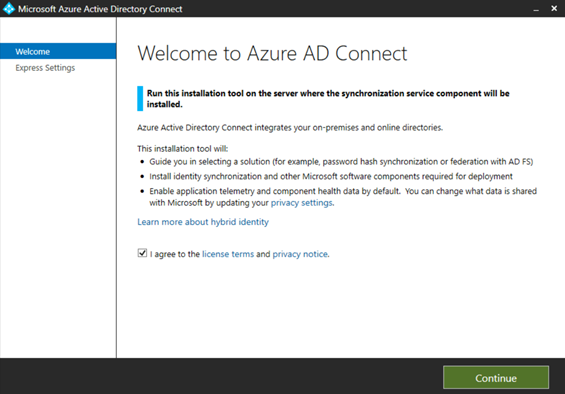
Click on the
Customizeoption.
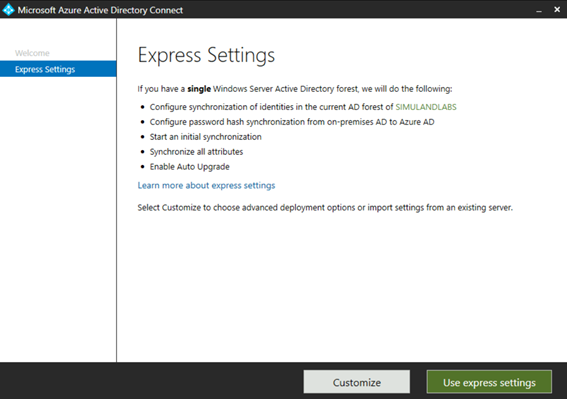
Keep the defaults and click on
Install.
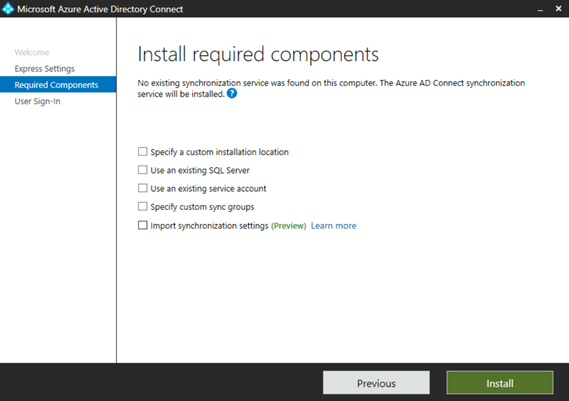
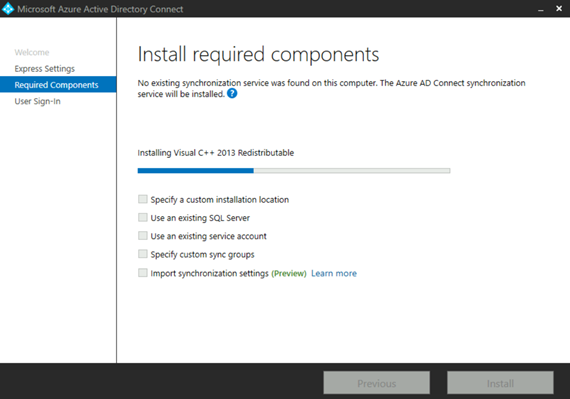
Select
Federation with AD FS. We are going to use theon-premAD FS server as the identity provider to handle federation services.
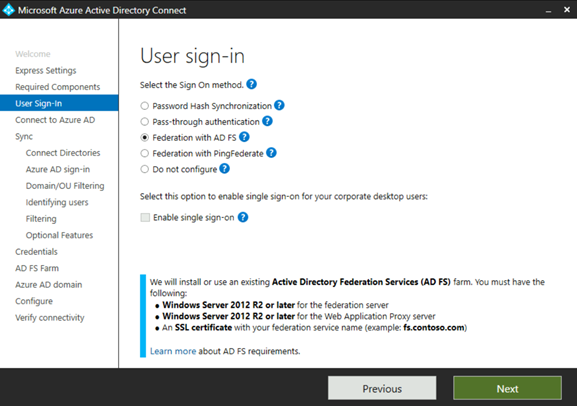
Enter Azure AD Global Admin creds
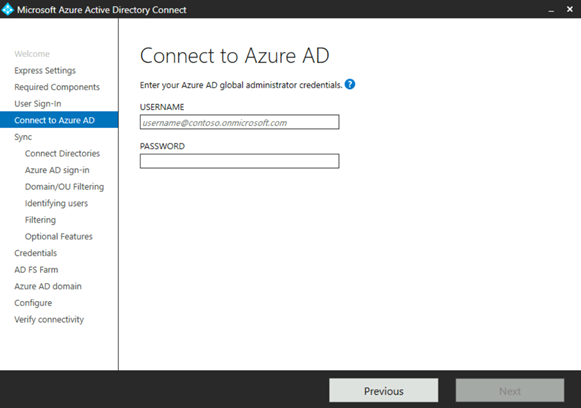
Connect
on-premforest. Verify the Forest name and click onAdd Directory.
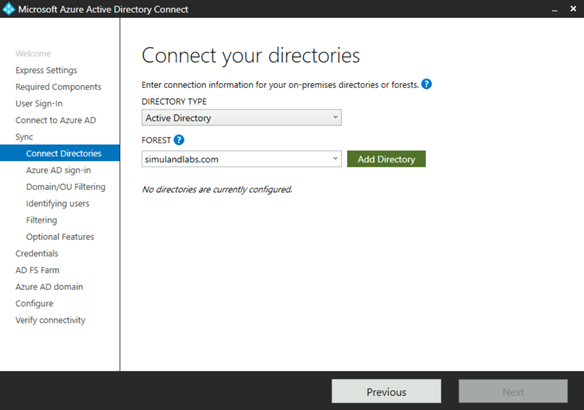
Select the first option to create a new AD account. You have to enter the credentials of a domain admin in the
on-premenvironment.
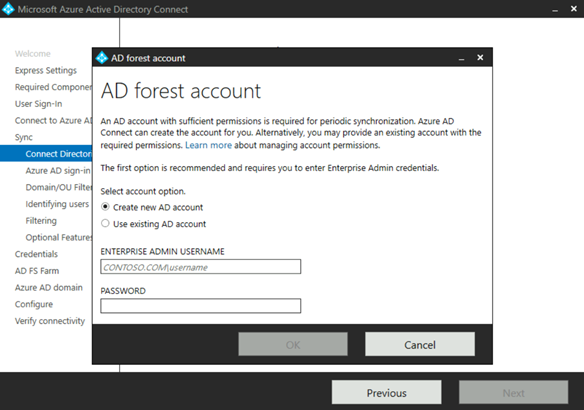
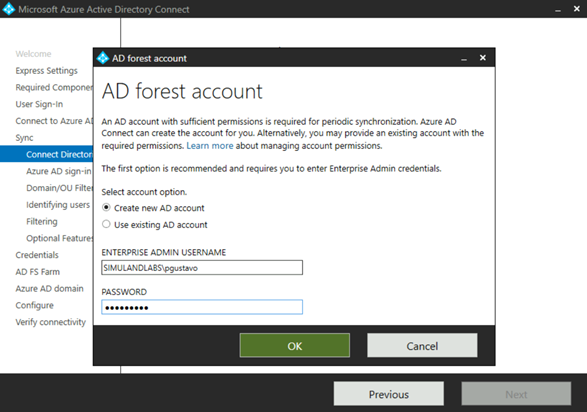
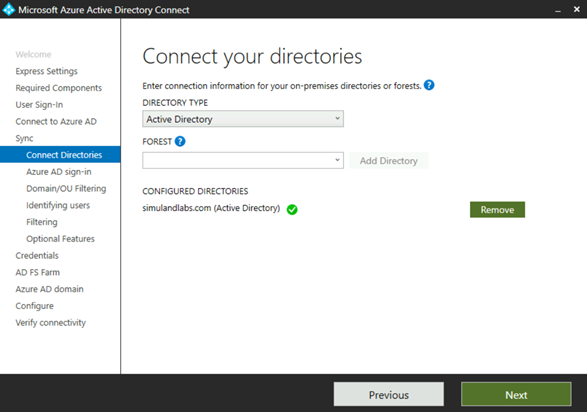
Keep the defaults and click
Next.
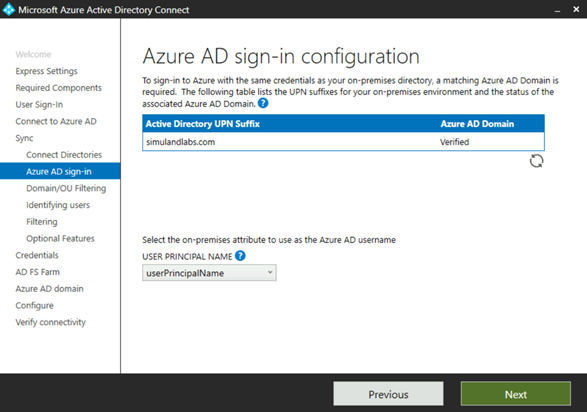
Select specific domains and OUS. Select Users OU and click
Next.
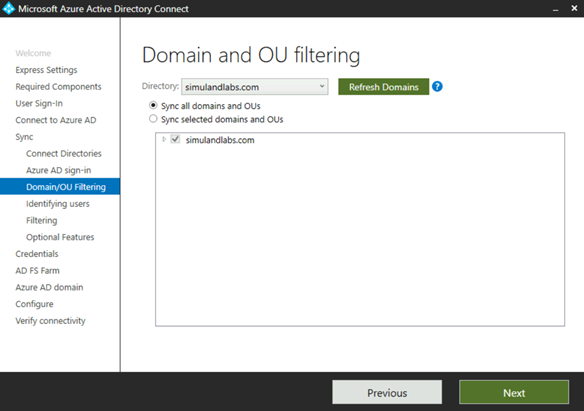
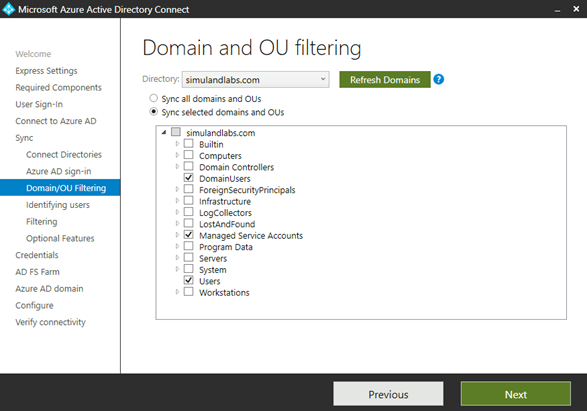
Keep the defaults and click
Next.
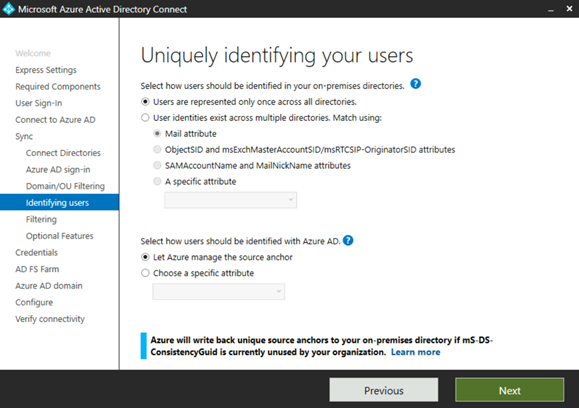
Keep the defaults and click
Next. Synchronize all users and devices.
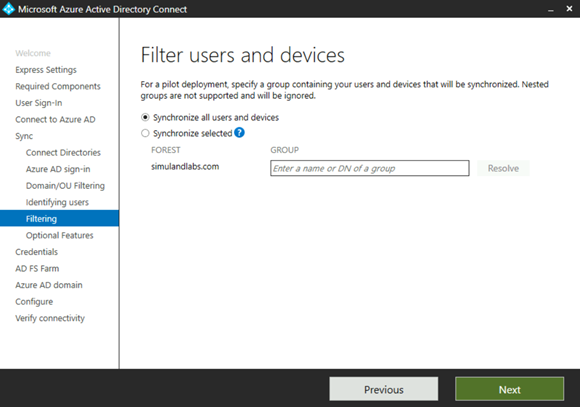
Keep the defaults and click
Next.
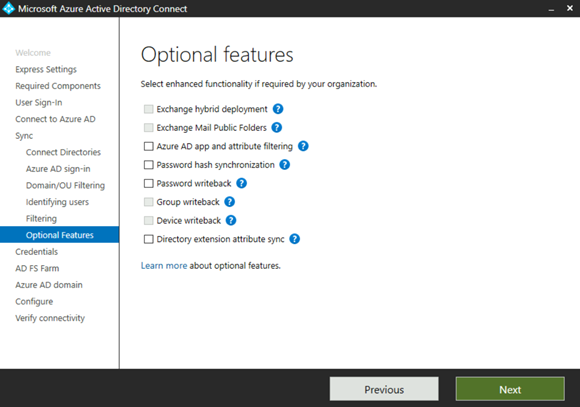
Enter the credentials of a domain admin in the
on-premenvironment.
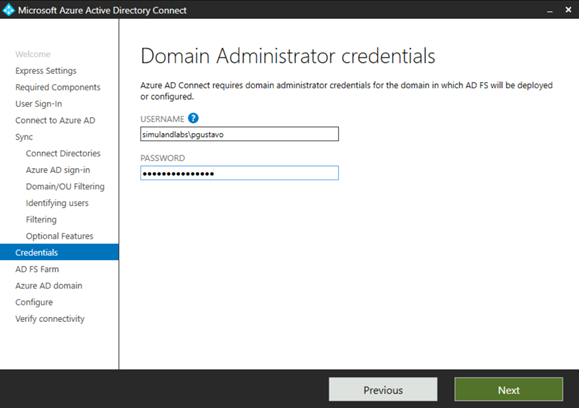
Choose
Use an existing AD FS farm
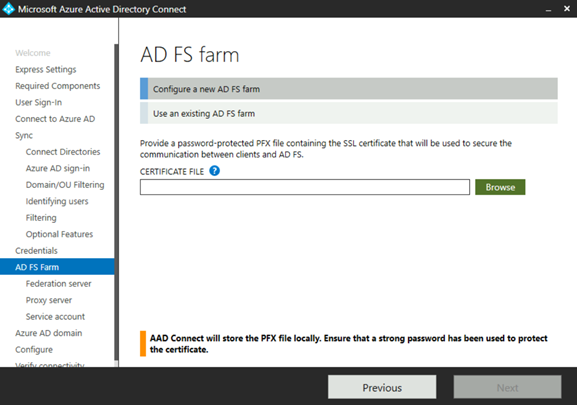

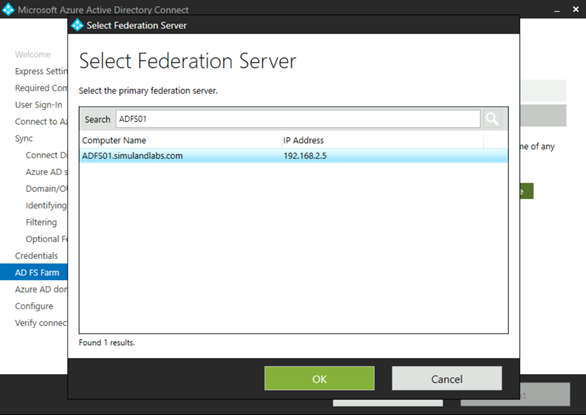
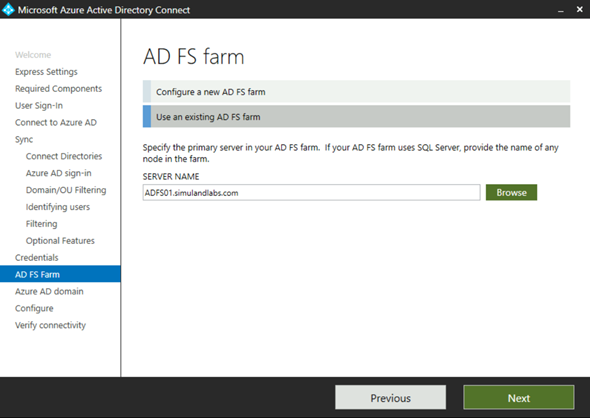
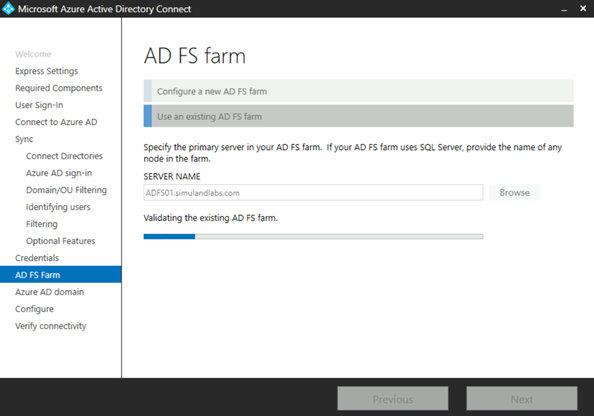
Select the Azure AD domain to federate and click
Next.
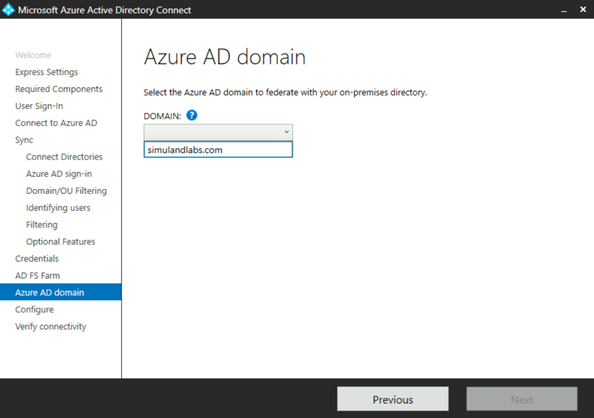
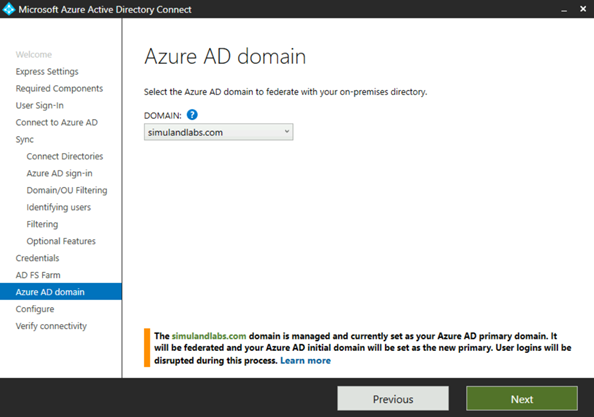
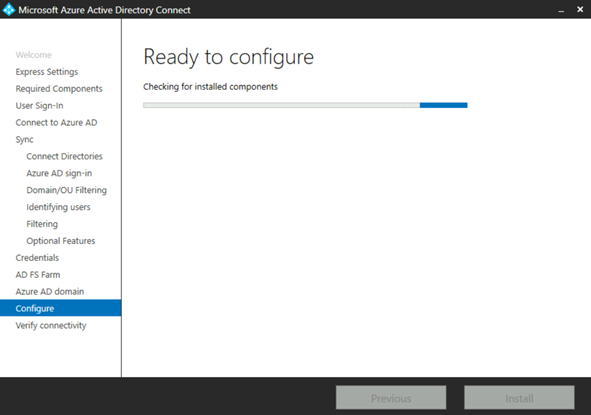
Keep the defaults and click
Install.
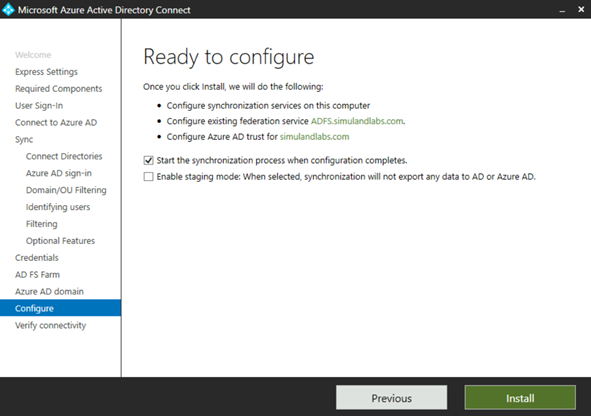
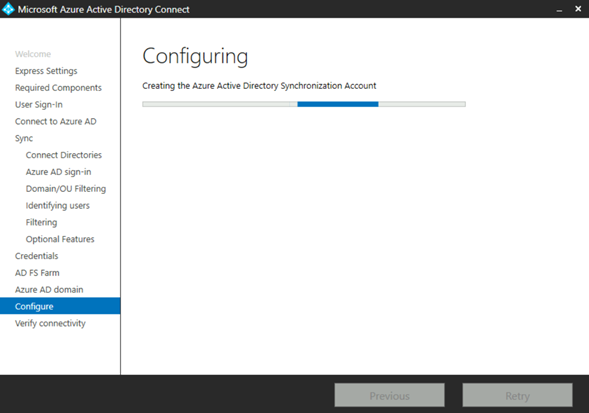
After the Azure AD Connect configuration succeeds, click
Nextto verify the federation settings.
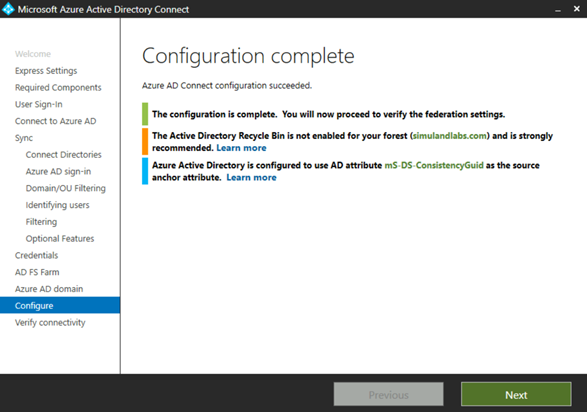
keep the defaults for now and verify federation connectivity from the intranet. Click
Verify.
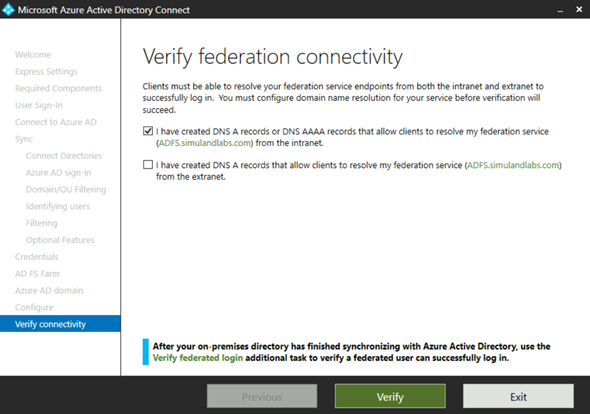
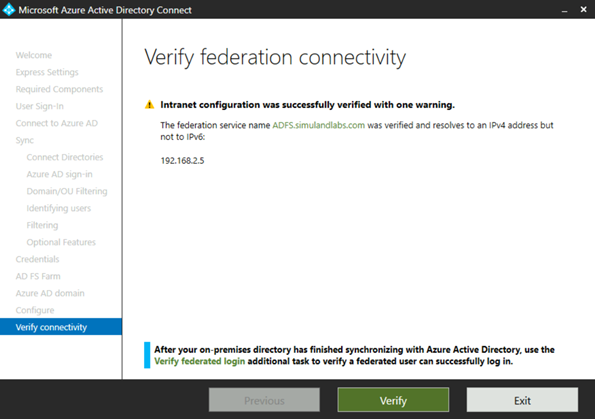
That’s it! Click “Exit”