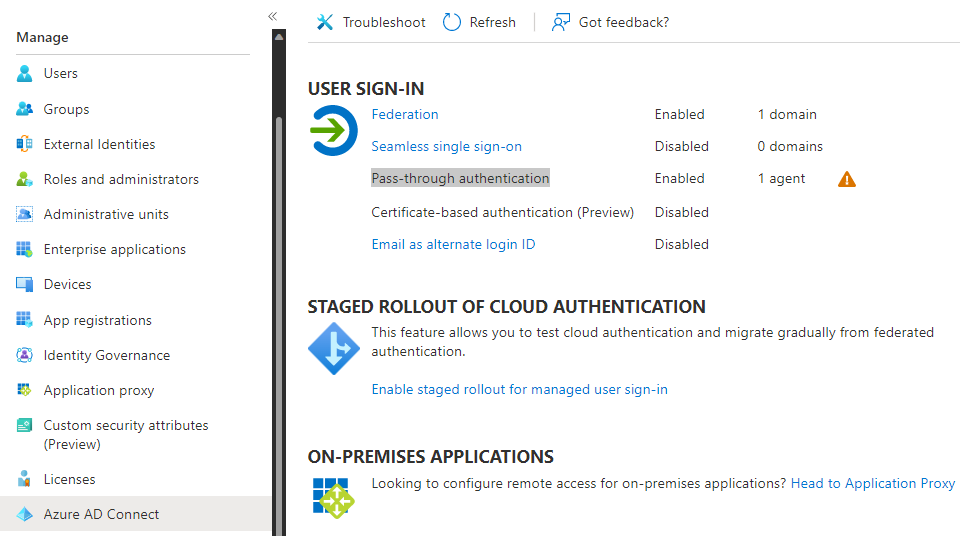Configure Azure AD Connect: Pass-through Authentication
Contents
Configure Azure AD Connect: Pass-through Authentication#
Pre-Requirements#
Active Directory Domain Controller and Active Directory Federation Services (AD FS) Server
Azure Bastion set up.
Configure Azure AD Connect#
Connect to Domain Controller via Azure Bastion
Double click on the Azure AD connect icon on the desktop to start the setup process.
Agree to the license terms and privacy notice and continue.
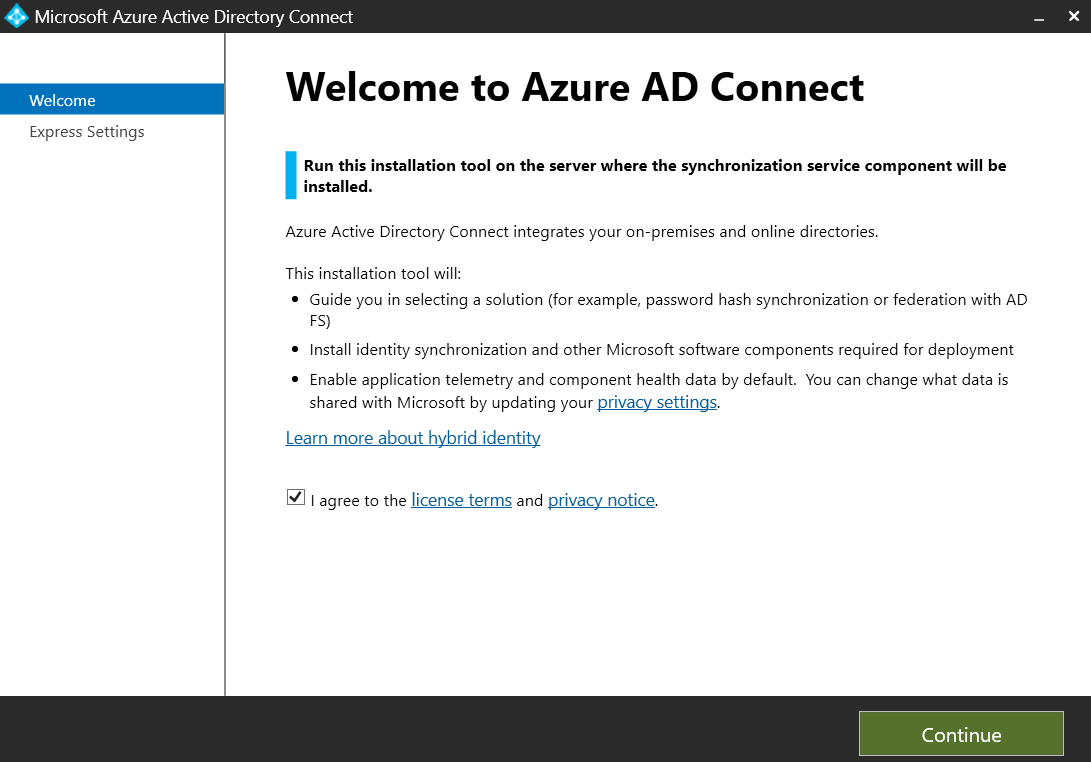
Click on the
Customizeoption.
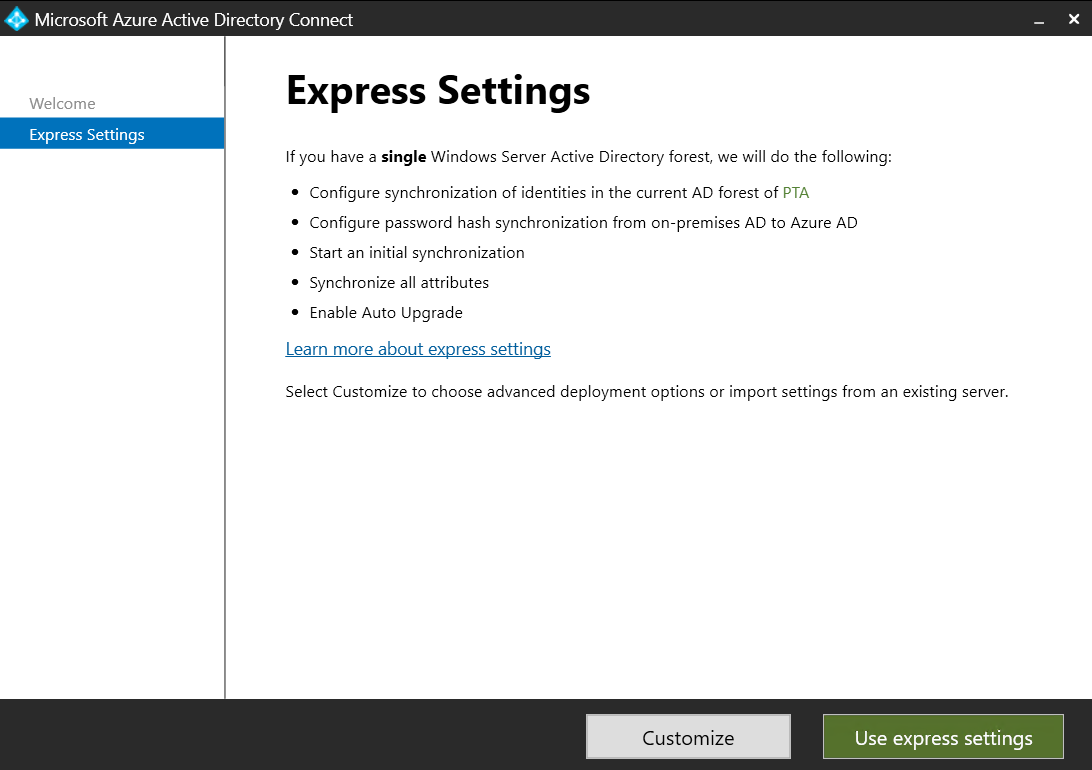
Keep the defaults and click on
Install.
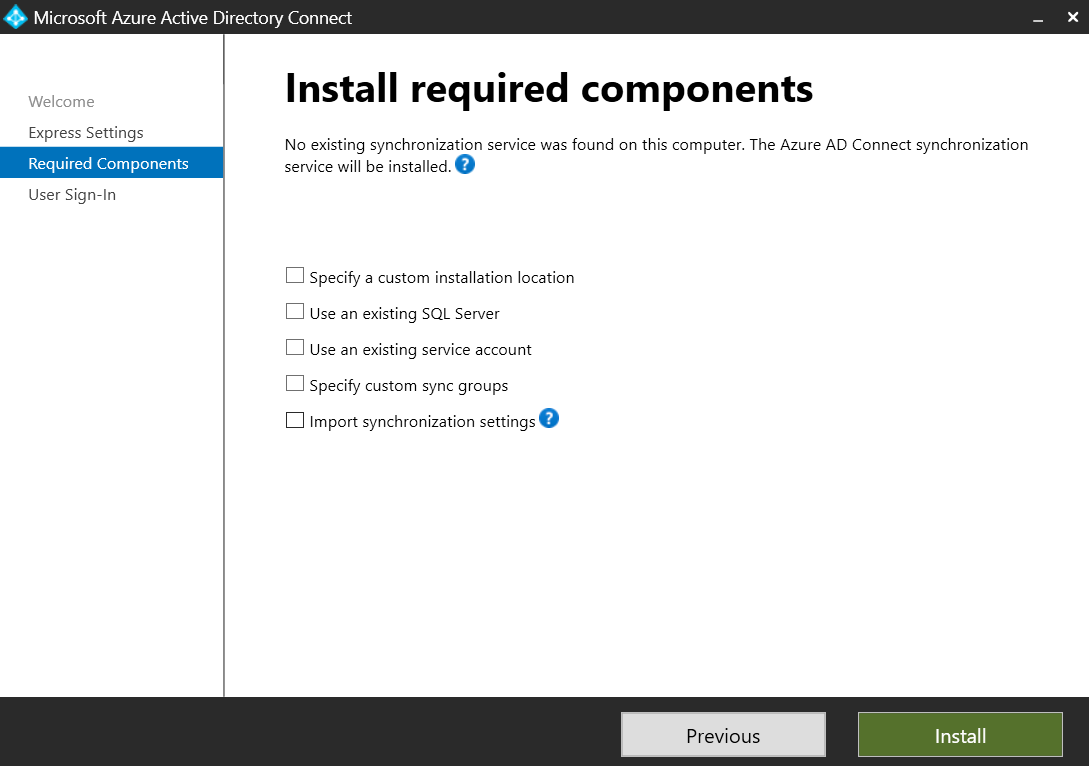
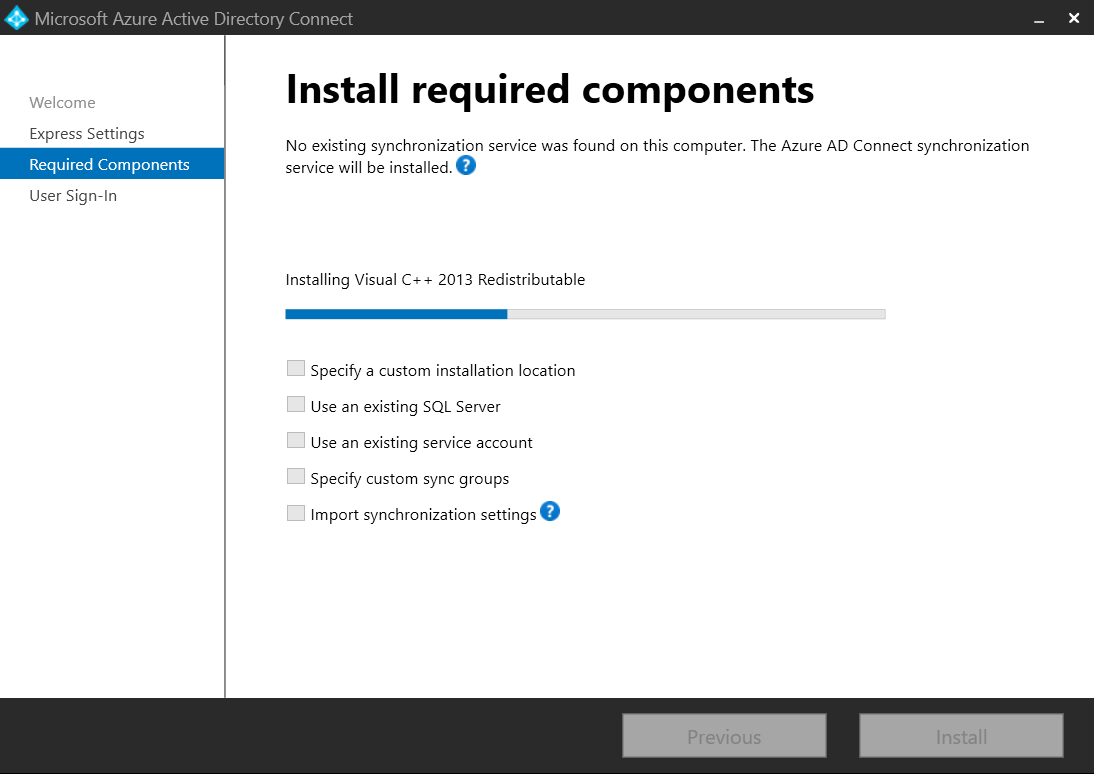
Select
Pass-through authentication.
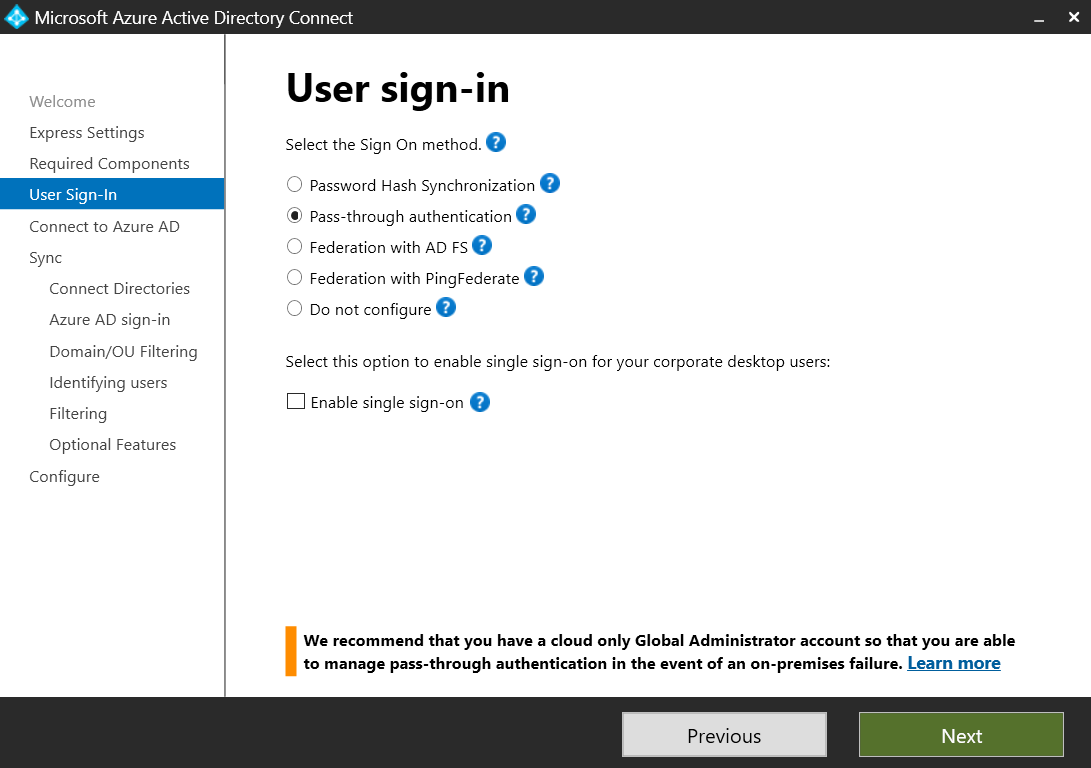
Enter Azure AD Global Admin creds
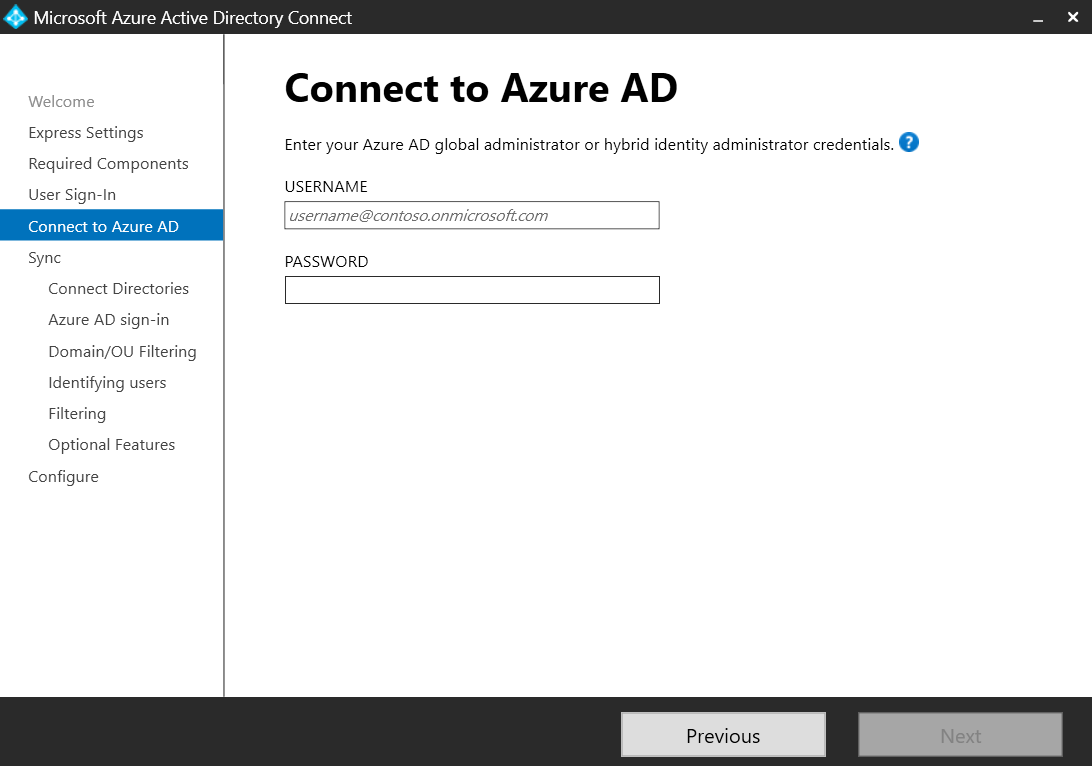
Connect
on-premforest. Verify the Forest name and click onAdd Directory.
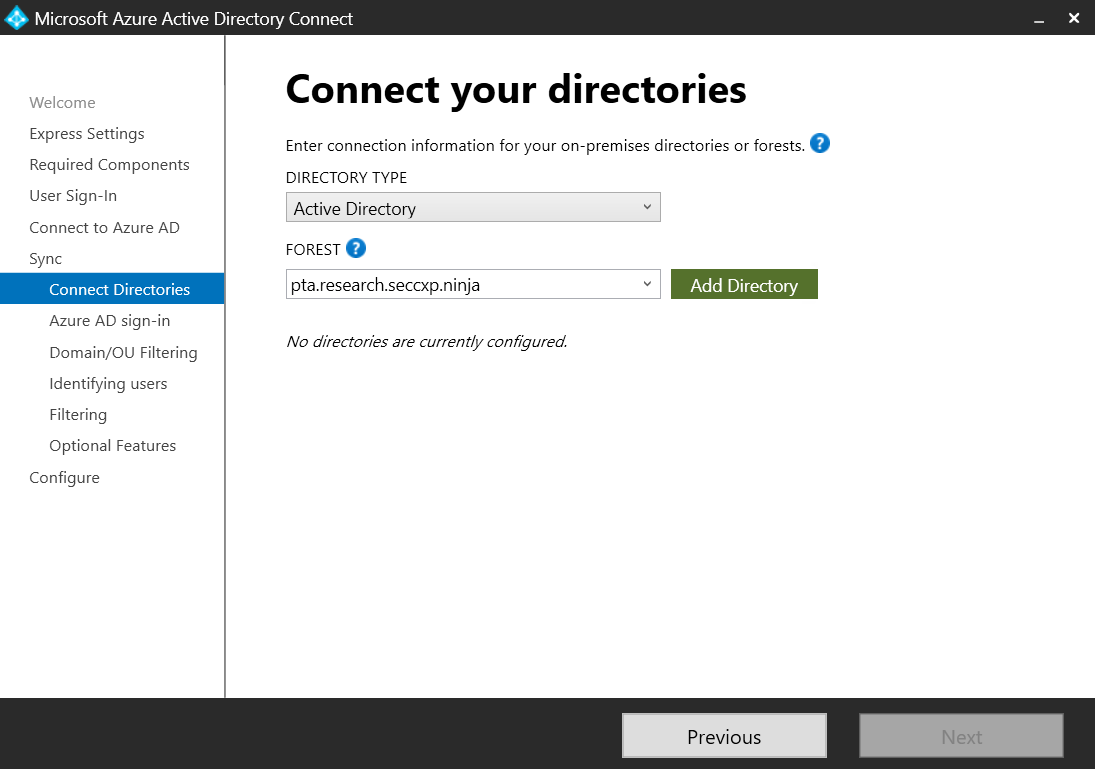
Select the first option to create a new AD account. You have to enter the credentials of a domain admin in the
on-premenvironment.
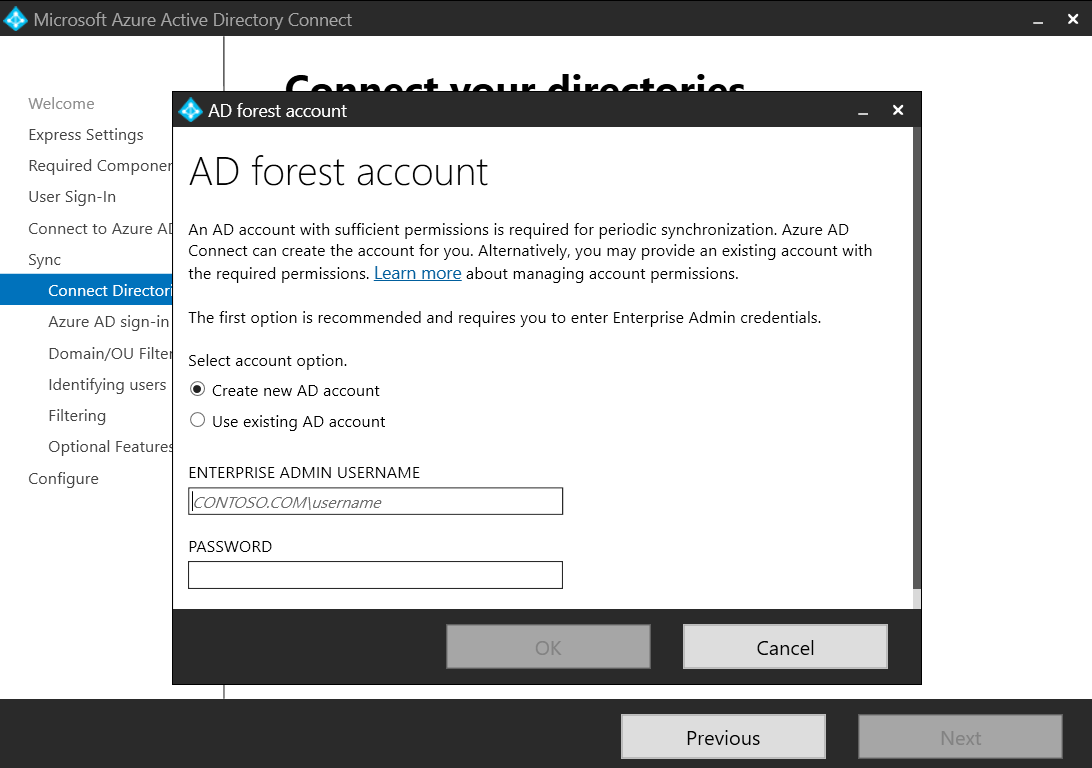
Keep the defaults and click
Next.Select specific domains and OUS. Select Users OU and click
Next.Keep the defaults and click
Next.
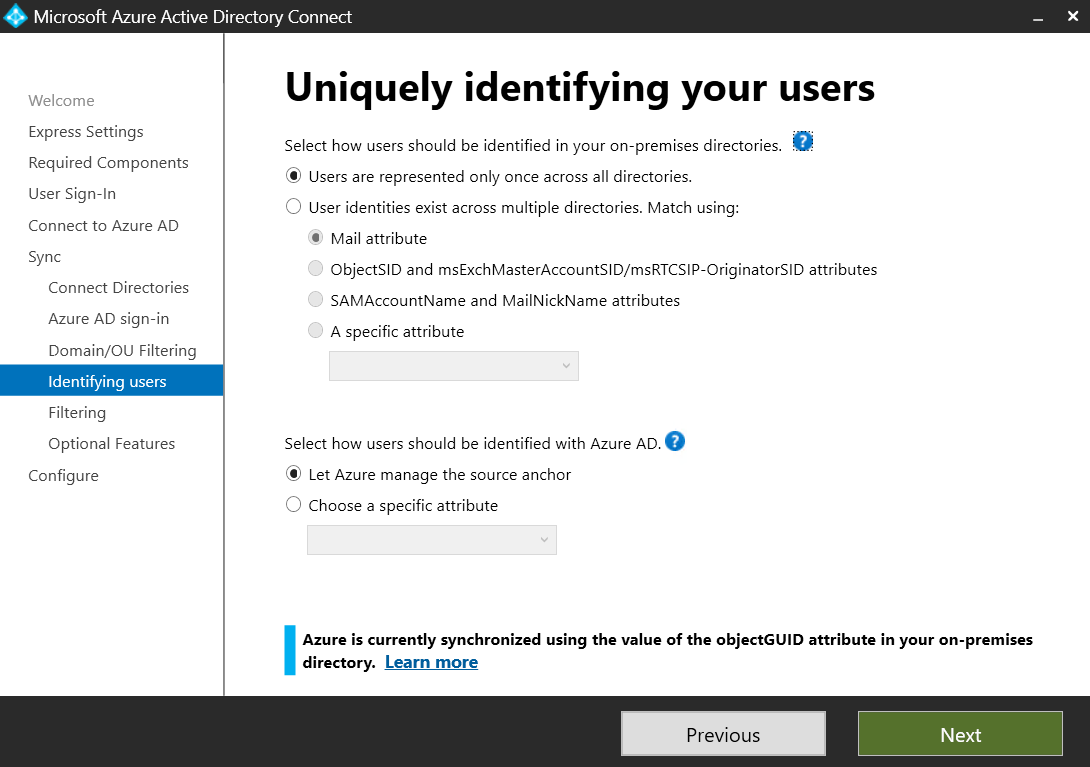
Keep the defaults (
Synchronize all users and devices) and clickNext.Keep the default
optional Featuresand clickNext.
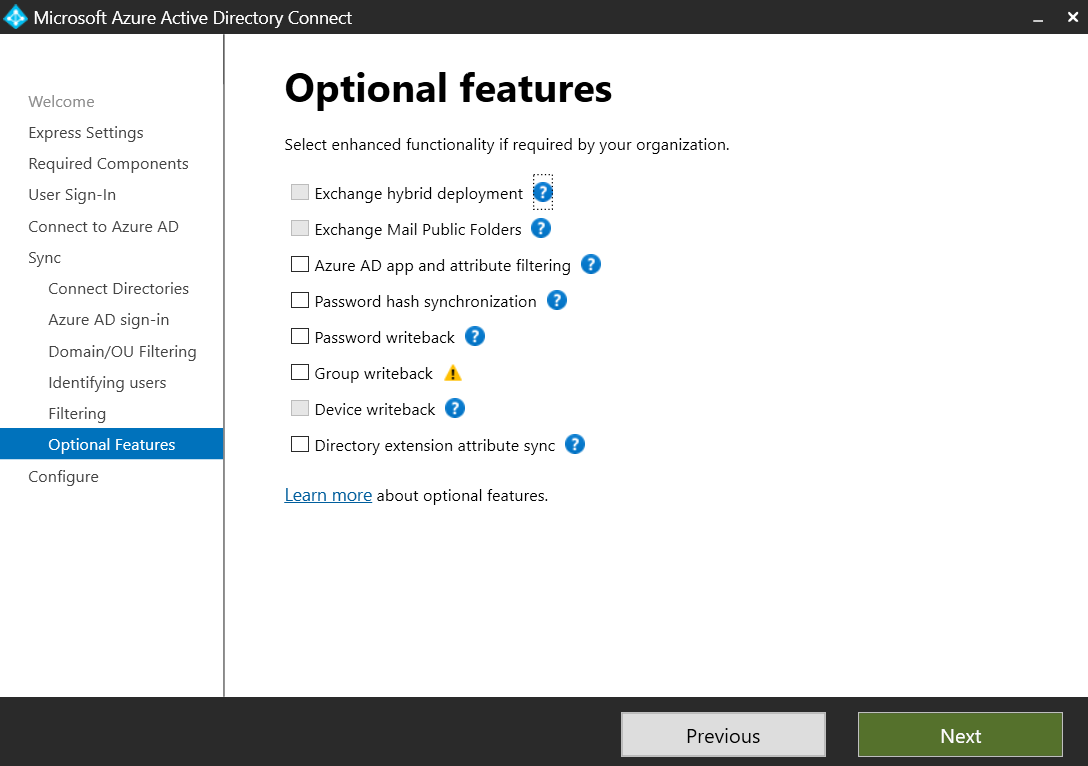
Keep the default settings and click on
Install.
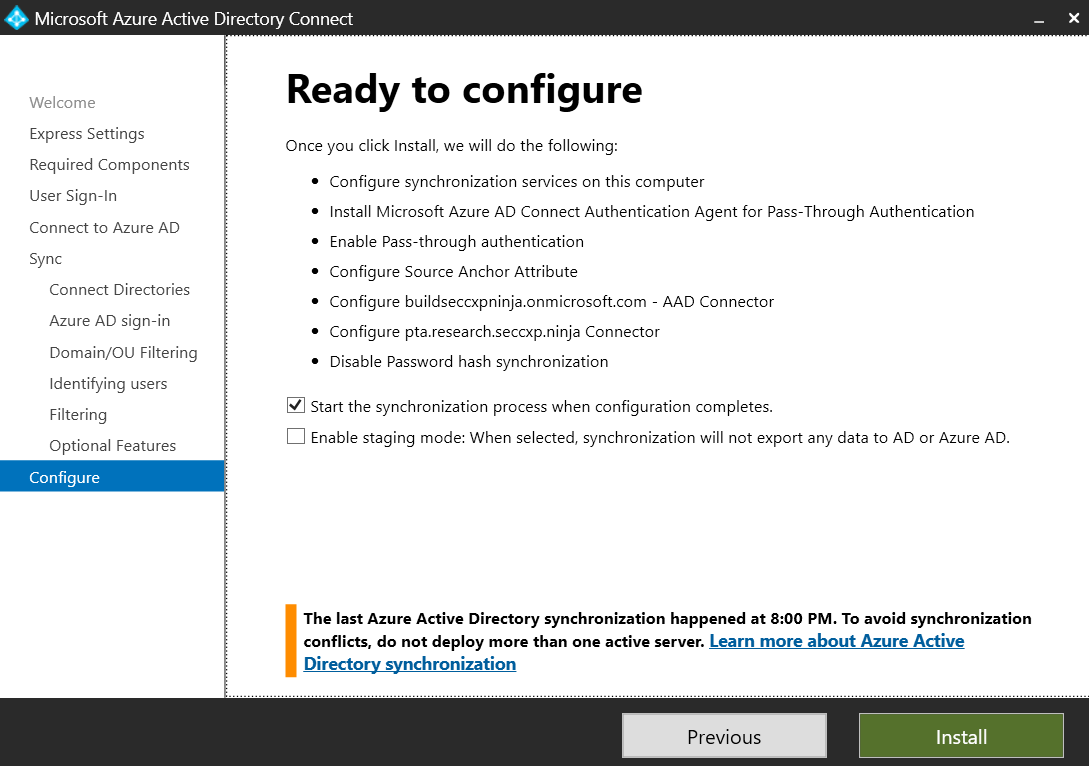
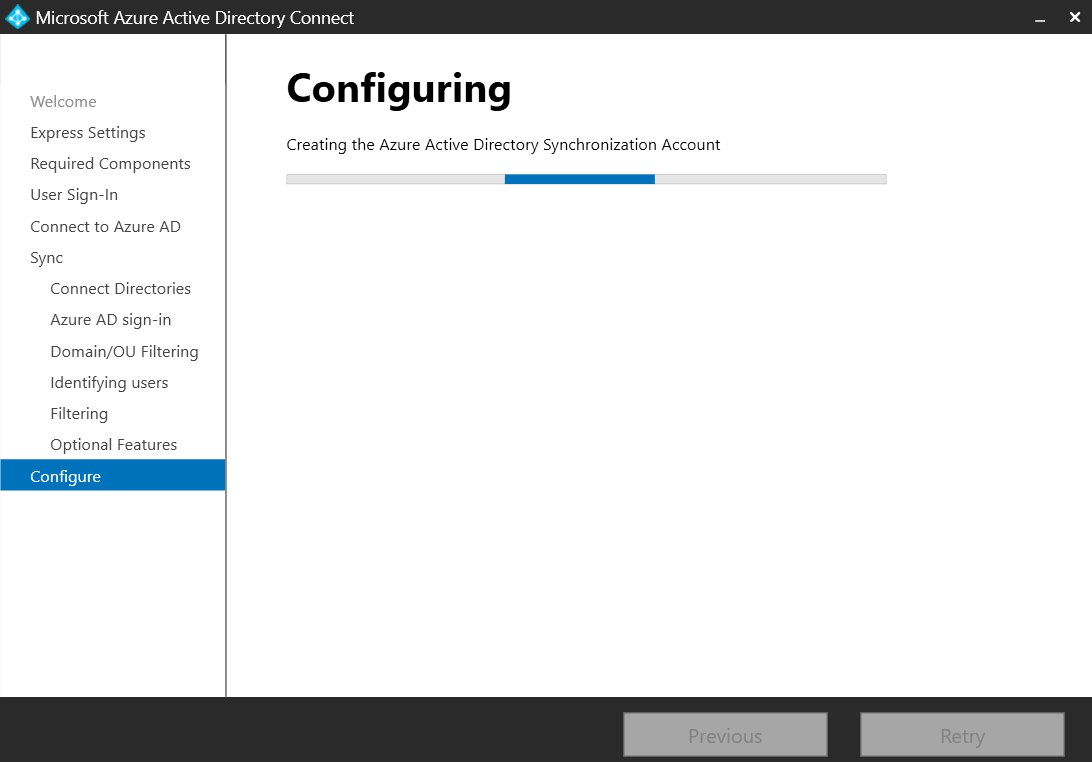
Done.
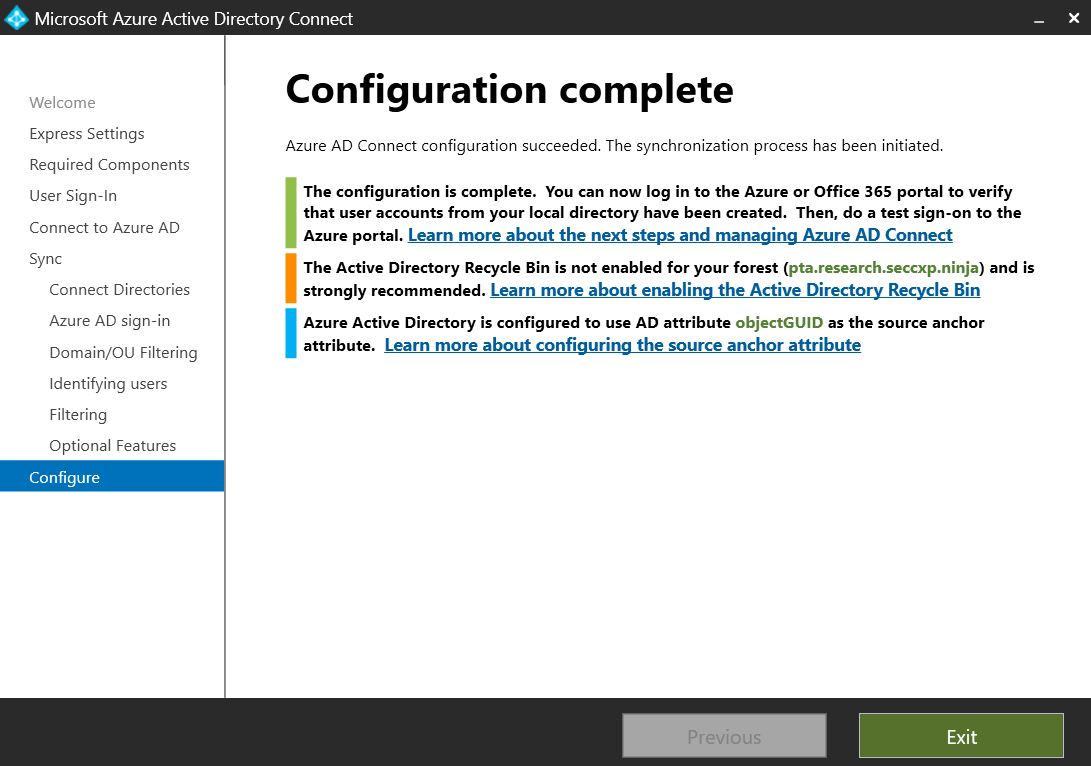
That’s it! Click “Exit”